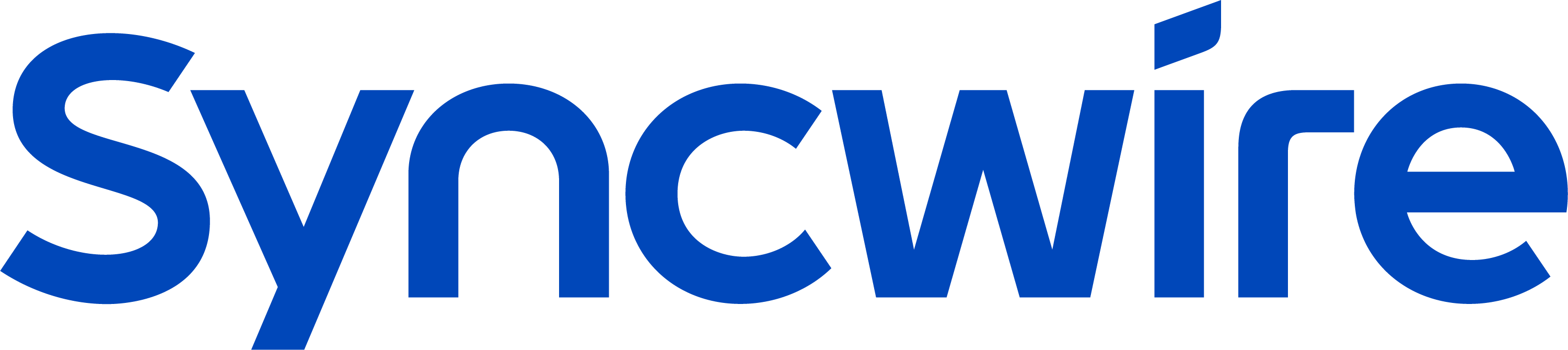Why go through the hassle of fiddling around with your car's dashboard when you can easily control it via your Apple iPhone 12 CarPlay?
If you have a car that already includes Apple CarPlay, then you can easily connect your iPhone 12 CarPlay to it wirelessly or through the USB port. However, if you own a car that does not support wireless CarPlay, you can always use other methods like:
- Bluetooth
- Audio Aux cable
- Lightning cable
But as this article is specific to Apple CarPlay, we will discuss the following 2 methods on how to enable CarPlay on iPhone 12:
- Wirelessly
- Via USB Port
How to Connect iPhone 12 CarPlay to Your Car Wirelessly

To pair your iPhone 12 to your car wirelessly, first make sure that your car supports Apple CarPlay. Once that's sorted, follow the steps below:
Step 1
To activate CarPlay on your car, press the voice command button on your car's steering wheel. Alternatively, you could also enable your car's pairing or Bluetooth mode.
Step 2
Now, on your iPhone, head to "Settings > General > CarPlay > Available Cars" and select your car's name.
And, that's it!
In 2 simple steps, you have successfully connected your iPhone 12 CarPlay to your car.
However, some cars are not CarPlay enabled, in which case you can connect your iPhone 12 to your car via its usual USB charging cable.
How to Connect iPhone 12 CarPlay Using USB Port

Although Apple CarPlay has been around for quite a while now, still not all cars support the wireless version. Many have CarPlay included that works using the USB port of your car.
Here's how you can pair iPhone 12 CarPlay to your car via the USB port:
Step 1
Locate the USB port on your car's dashboard. It will be indicated by a CarPlay or smartphone icon.
Step 2
Now plug in the USB or lightning cable into the USB port, and connect the other end to your iPhone.
Step 3
If you're pairing iPhone 12 CarPlay to your car for the first time, you might have to grant permission on your iPhone. If not, then wait for the stereo to detect Apple CarPlay.
Alternatively, on your iPhone, go to "Settings > General > CarPlay > Available Cars" and select your car's name.
Your iPhone is now connected to your car via CarPlay using a USB cable.
But, why do some cars require a USB cable for pairing your iPhone to CarPlay?
Wireless iPhone 12 CarPlay Vs. USB CarPlay
Although wireless connectivity is easier and more convenient, many people still opt for the traditional approach, i.e. using a USB or lightning cable.
The reason?
Security, of course!
With a wireless connection, any unauthorized person can access can your infotainment system, while a wired connection makes sure that only the connected device has access.
However, you can always secure your wireless connections with a passcode, but if you have confidential data on your device, we would recommend using a lightning cable.
Talking of which, did you know that a low-quality USB or lightning cable can lead to unnecessary issues?
Low Quality Cables = Low App Performance and Sync Issues
Even though your iPhone 12 is packed with exciting and highly technological features; but, you may come across a few issues when using CarPlay via cable, especially the low-quality ones!
It was a great deal but doesn't meet the MFi certification standards.
Many users have reported the following issues when connecting their phones to their car using a cheap USB or lightning cable:
- Connectivity issues
- CarPlay logo greyed out
- Green lines on screen
- App not performing well
- Overall malfunction
To overcome this issue, we recommend using high-quality USB or lightning cables with an MFi certification, such as Syncwire's collection of high-grade sturdy cables.
However, if you're already using the recommended cables, try resetting the CarPlay settings and restarting the whole configuration process to solve these issues.
Wrapping Up
Gone are the days when a mobile phone was used solely for the purpose of calling and texting. The new variants offer far more advanced features to make our life easier.
If you've got your hands on the new iPhone 12, make the most out of it even when you're on the go. Connect your iPhone 12 CarPlay to your car and avail the many features it has to offer.
We hope this guide on how to enable CarPlay on iPhone 12 and connect it to your car will come in handy when you're out for a drive the next time!
For other queries related to various iPhone features, visit our blog.